I’ve installed 2 WordPress blogs lately, my wife’s blog and the photo blog. I’ll just share some of the things I setup when I installed them. This will serve as my reference when I install another WordPress blog in the future.
1. Delete the default admin account. After initially logging in as an administrator with an admin username, I always create another user with an admin privilege and delete the default admin account. Why? For security purposes. Read more info on this. 😉
2. Settings. Here are some of the settings I changed after initial install. Those that are not mentioned are set by default. Some explanations in italic.
General Settings
- Timezone: UTC +8. To reflect Philippine time.
- Week Starts On: Sunday
Discussion Settings
- Uncheck: Break comments into pages with… To avoid duplicate content.
- Uncheck all options on: Before a comment appears… so that people can already comment without my intervention.
Permalink Settings
- Custom Structure: /%category%/%postname%/
3. Themes. Installed an SEO-friendly WordPress theme.
4. Install Plugins. I installed and activated the following plugins.
- WP-Super-Cache. For caching, obviously.
- Add-Meta-Tags plugin. For including description and keyword meta tag for each post.
- Related Entries plugin. For including related entries after the post. Good for SEO internal linking.
- Sitemap Generator. For generating sitemap compatible with the 3 search engines.
- Login Lockdown. For extra security.
- Akismet. Spam protection.
5. Edit .htaccess file.
- Disabled hotlinking of images to conserve bandwidth.
- Disabled directory browsing.
- Blocked some IP addresses with history of attacking my sites.
- Blocked known bad bots from accessing my site.
6. Edit robots.txt.
Blocked Google bots from indexing my feeds and URL with question mark (?) in it, to avoid duplicate content.
More things I plan to do later.
7. Install the Global Translator plugin.
8. Submit to blog directories.
9. Exchange links.
10. Google Adsense placement testing.
11. Install a captcha plugin for more spam protection.
Just follow the links for specific steps. Basically, those are how I setup my WordPress blog.
About the permalink structure, I just don’t like messing my permalink structure on this blog, that’s why it’s different from the one I recommended above.







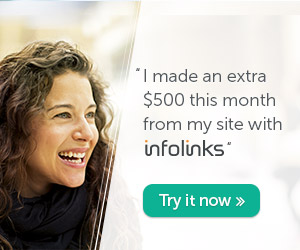
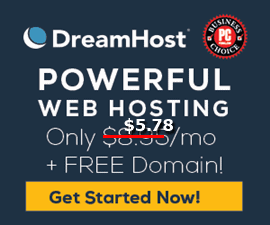
Thanks for the handy tips.. and thanks for the link 🙂
very helpful..
now i can point my friends asking questions how to setup a seo friendly wordpress blog…
This is a very detailed and informative post. I already have a wordpress blog but coming from the expert, I’m redoing some of the things I failed to do as you have posted.
thanks for this lists of tips and procedures kuya, 🙂
added tip:
as i have assessed it, prosense is the nicest them for adsense.
a personal thought kua mark…
see a live example of prosense here: http://keywordspeak.com
on the duplicate content on paged comments, you can add a piece of code to the functions.php of the current theme or use a plugin to add a noindex tag when it’s a paged comment page.
Hi Sir,
Good day. Great short and informative guide. Which plugin is better? Add Meta tag Plugin or All in one seo?
And by the way. Can you check my site for directory browsing issue? it’s http://www.whatsthelatest.net/wp-content/plugins/ . I need to confirm that my site is safe from directory browsing. Please. If you don’t mind.
Thanks in advance
woooooot! maraming nag hahanap neto kasi marami nang gusto mag wordpress 😀 yay! great tips marhgil 😀
Great post. Another thing worth mentioning is that if your webhost has Fantastico available then you can install wordpress at the click of a button. Pretty handy if you run multiple blogs.
thanks for the tutorial. i will get back on this post once i shifted on wordpress for presently i run my blog a blogger platform.
I definitely would try this. Thank you for the tips. Been planning to start a WordPress blog but didn’t know how to. Your post is the most ‘user-friendly’ guide I’ve ever read. Thanks again bro.
Many thanks again. Just a follow-up, can you summarize all WordPress plugins you are using and the tutorials on how to install them? Your the best man!
Thanks sa tip… question lang po.. pano if wordpress na gamet ko.. tas gusto ko pa magadd… WordPress 2.7.1 pa rin ba ung add ko? o ung wordpress MU?
Thanks
Thanks for the tips. It was a great help for me as I am a novice in wordpress.
I followed your each and every instruction – although I still need to polish on the techie part of my brain.. nonetheless, very informative and very useful!
thanks mr macuha!